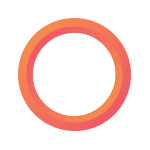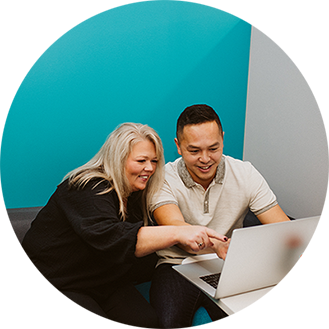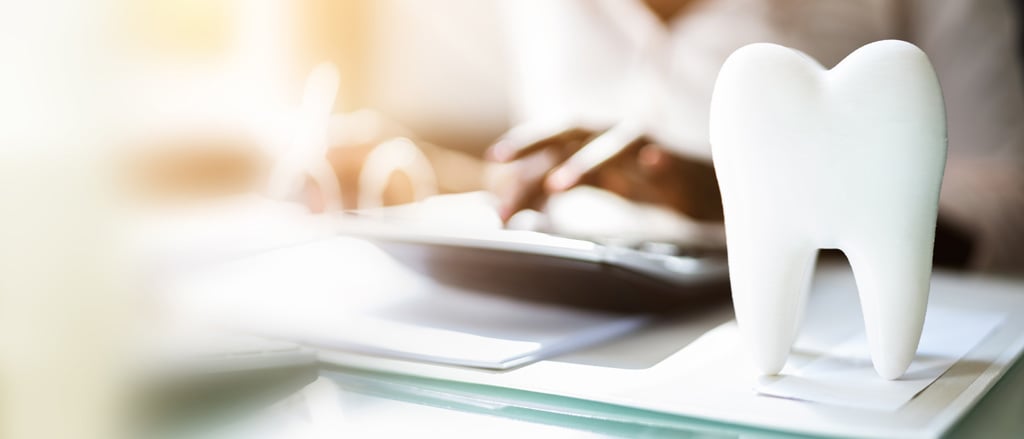
New T4/T4A boxes added - explore how the CDCP changes your year-end
Have you heard the news? The Government of Canada’s Budget 2023 introduced the Dental Care Measures Act, which is the legislative bill establishing the Canadian Dental Care Plan (CDCP). And heads up: the Dental Care Measures Act directly relates to updates that you’ll need to include on employees’ tax forms (T4/T4A) starting with the 2023 calendar year (that’s THIS year-end!), including the addition of new boxes.
Let’s back up for a second… what’s the CDCP?
Essentially, the CDCP will provide dental coverage to Canadians who are uninsured and have less than $90,000 as an annual family income. Because eligibility for the CDCP will be based on an uninsured status and income, an individual’s federal income tax return – which includes tax forms like the T4 and T4A – will be the basis of determining whether or not they qualify to receive assistance from the plan.
“In Budget 2023, the federal government is moving forward with a transformative investment to provide dental care to Canadians who need it,” reads The Government of Canada’s website. It goes on to say that “the plan would begin providing coverage by the end of 2023 and will be administered by Health Canada, with support from a third-party benefits administrator.”
What Canadian employers need to know
While the CDCP will only be available to qualifying individuals, its implementation requires a new reporting requirement of employer-provided dental coverage for all Canadian employers.
- Starting in the 2023 tax year, there will be a reporting requirement of employer-provided dental coverage (again, that’s THIS year-end), and this level of reporting will continue to be required on an annual basis going forward.
- Reporting details will include whether an employee, former employee, or a spouse of an employee was eligible as of December 31 to access dental insurance or dental coverage of any kind in the reporting tax year - whether they chose to access that care or not. Employers do not have to report whether an individual made use of the dental insurance or coverage.
- Similar to T4/T4A reporting, employers are subject to penalties for non-reporting or providing false or misleading information.
Changes to the T4 and T4A tax forms
To action this new reporting requirement, there will be a new box on both the T4 and T4A tax forms.
- On the T4, the new box is Box 45 for “Employer-offered Dental Benefits.”
- On the T4A, the new box is Box 015 for “Payer-offered Dental Benefits.” This field must be completed if there’s an amount reported in Box 016 for “Pension or superannuation.” If no amount is reported in Box 016, then the new Box 015 is optional.
To complete the new T4/T4A boxes, the coding options are as follows:
- Code 1 – the payee does not have access to any dental care insurance or coverage of any kind.
- Code 2 – the payee is the only one with access to dental care insurance or coverage of any kind under the payee’s plan.
- Code 3 – the payee, their spouse, and dependents have access to dental care insurance or coverage of any kind under the payee’s plan.
- Code 4 – only the payee and their spouse have access to dental care insurance or coverage of any kind under the payee’s plan.
- Code 5 – only the payee and their dependents have access to dental care insurance or coverage of any kind under the payee’s plan.
How Payworks can help you navigate CDCP
In the Payworks application, navigate to Payroll > Employee Setup > Employee Information and access the CDCP Indicator field in the Benefits Section on the Employee Tab. The dropdown list includes the codes listed above, plus a brief description of each option. What’s selected on this screen will populate on the employee’s tax form when you’re processing year-end. Make sure to add this step to your onboarding checklist when new employees join your organization going forward!
Payworks pro tip: When going through this process for the first time, ensure terminated employees are also selected, because CDCP reporting must be completed for former staff as well.
If you need to update multiple employees’ CDCP status, the Payworks application also has a CDCP Export report. Navigate to Reports > Year-End Reports and download the CDCP Export to review and edit the CDCP indicator columns. Save the file and import it into the system by navigating to Payroll > Employee Setup > Employee Imports. Don’t forget to click save!
Payworks pro tip: We recommend that if the CDCP codes are selected and saved prior to December 31 of the reporting year, field entries should be reviewed before tax forms are authorized to ensure the information is accurate.
When preparing tax forms, Payworks’ Year-End warnings are always a handy reminder of information in need of review prior to authorization, and will now also indicate “No CDCP Indicator” for missing values in that field.
Throughout the year, and especially during year-end, our expert Service Team is there to answer your questions. Your dedicated Client Service Representative is only a click or call away!
Ensuring employees are paid accurately is a top priority for Canadian businesses, and we can help make it the least of their concerns. To learn more about our modern Payroll solution – which includes a complete year-end package with helpful checklists, videos, and tax form filing on our client’s behalf – visit: https://www.payworks.ca/solutions/payroll.
Key topics in this article:
ResourcesT4 SeasonYear EndPayroll ResourcesFinanceBusiness OwnerHR ManagementAccountantSMEFranchiseeHospitalityBookkeeperPayroll ManagementAcc-BookLegislationThese articles are produced by Payworks as an information service. They are not intended to substitute professional legal, regulatory, tax, or financial advice. Readers must rely on their own advisors, as applicable, for such advice.