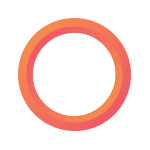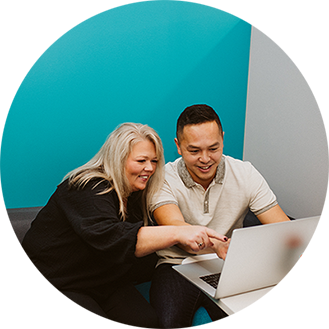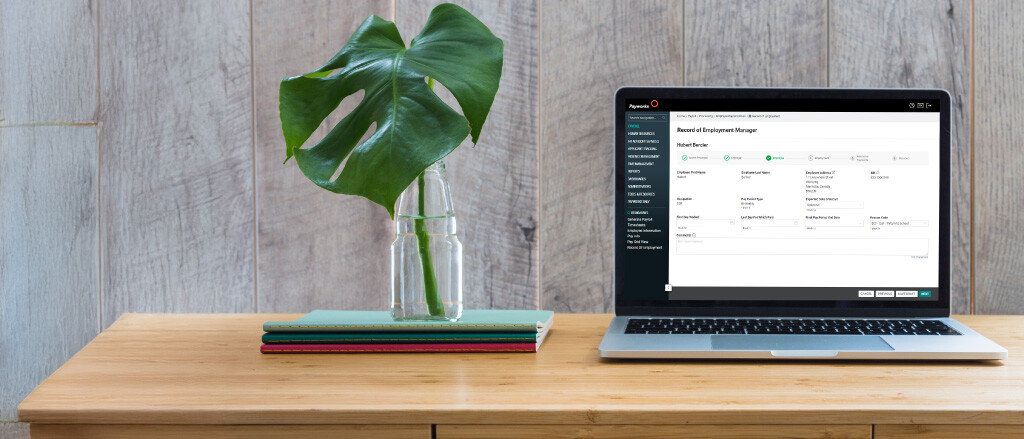
The ABCs of ROEs: what, when, why… and how we can help
When you’re running a small business, every member of your superstar crew plays a vital role in keeping the metaphorical ship afloat. So when one of them says goodbye – whether on a temporary leave, to pursue a new opportunity, or otherwise – you may be left scrambling when it comes to shift coverage, project reassignments… and of course, the accompanying paperwork.
Today, we’re here to help save you some time and potential headaches by walking you through the basics of Records of Employment (ROEs) and providing a simple solution to help you check this task off your to-do list. Whew!
Remind me: what’s an ROE and why is it necessary?
An ROE is a mandatory document within Service Canada’s Employment Insurance (EI) program – employers must complete and submit this form (in digital or paper format) for each departing employee, regardless of whether the employee intends to apply for EI benefits or not. ROEs include an employee’s work history at a company, as well as their insurable earnings and insurable hours.
An ROE provides the government with the information they need in order to determine whether a person is eligible to receive EI benefits, for what benefit amount they qualify, and how long they should receive their benefits.
As an employer, when do I fill out an ROE for full-time employees?
Employers must issue this record when an employee experiences an “interruption of earnings.” These interruptions can happen for a wide variety of reasons, from injuries or illness to leaves, layoffs, and more – including some that might not be top of mind! For example:
- When an employee’s salary is equal to or less than 40% of their usual weekly earnings due to various types of leaves (sick, pregnancy/maternity/parental or compassionate/caregiver leave), this is also considered an interruption and therefore requires an ROE.
- Note for Québec employees: In general, if an employee located in Québec is going on maternity, paternity, parental or adoption leave, Service Canada automatically shares their ROE information with the Québec provincial government and QPIP program administrators – effectively eliminating the need for employers or employees to send in an additional ROE to obtain benefits.
- Is your organization changing its pay period type (weekly, biweekly, monthly, etc.)? You must issue an ROE for all employees (full-time and part-time), whether they experience an interruption of earnings or not.
Once an interruption has taken place, employers must issue ROEs after seven consecutive calendar days with no work and no insurable earnings. However, there are some employees who are exempt from the seven-day rule, including employees with non-standard work hours (such as health-care and factory workers), real estate agents, and workers whose earnings consist mainly of commissions. For more details on exceptions, visit https://www.canada.ca/en/employment-social-development/programs/ei/ei-list/reports/roe-guide.html.
You might be surprised to learn that you may also be contacted by Service Canada in order to produce an ROE for one of your employees – even when they’re still part of your team and everything’s “business as usual” as far as you’re concerned! This can happen when an employee has two jobs but experiences an interruption of earnings in one. Service Canada uses the ROEs from both employers to calculate EI benefit amounts and weeks to which they’re entitled.
An ROE may also be required when:
- An employee remains with the same employer but, due to role or departmental changes, their Canada Revenue Agency (CRA) Payroll Account Number changes.
- There’s a change in ownership of a business.
- An employer declares bankruptcy.
In the above three instances, an ROE may not have to be submitted when there’s no interruption in the receiving of earnings and, if the need arises, a single ROE can be issued to cover both periods of employment (usually by the new employer or receiver). That being said, it’s best practice to produce an ROE (for example, you should complete an ROE if the Payroll Account Number changes).
As an employer, when do I issue an ROE for casual, part-time, and on-call workers?
For these folks, you don’t need to produce an ROE after the seven-day timeframe; rather, you’d produce an ROE when no work has been done or no insurable earnings have been generated for 30 days. However, there are exceptions:
- When there’s an interruption in earnings and an employee has requested an ROE.
- When an employee is no longer on the active employment list.
- When Service Canada requests an ROE.
As a seasonal business, when do I issue an ROE?
The CRA expects that statutory EI deduction payments will be made throughout the year. Seasonal businesses need to fill out a Nil Remittance form and complete an ROE at the closing of the season.
What if my company offers a wage-loss replacement plan (WLRP)?
If you offer uninsurable WLRP payments, you must issue an ROE when an interruption occurs. If your payments are insurable, you must issue two separate ROEs in the case of an interruption:
- The first at the instance of the original interruption,
- And the second to cover the period of the WLRP payments (which must be issued once the program is complete).
My organization offers self-funded leaves – when do we need to issue an ROE?
Due to the nature of the self-funded leave, an “interruption” doesn’t occur, so you don’t have to issue an ROE unless the agreement is broken by either party during the leave and the employee won’t be returning. In that case, the date in Block 11 should reflect the last date on which the employee worked before departing on leave.
I need to issue an ROE - what do I do first?
The first step is: hurry up and wait! You need to issue an employee’s final pay before you complete their ROE. But don’t wait too long…
Payworks pro tip: Using Payworks’ Payroll solution, you can change an employee’s status to “Final Pay” with the click of a button. This automatically rolls their status to “Terminated” once that final pay has been issued (and the same thing goes for employees entering a leave). By mapping your employee earnings to additional payments, like vacation pay, statutory holiday pay, and more, any earnings paid on their final pay period will automatically populate in the ROE Manager.
Is there a deadline by which I need to submit an ROE?
For electronic ROEs, employers on a weekly, biweekly and semi-monthly pay cycle have up to five calendar days following the end of the employee’s final pay period (where the interruption occurs) to submit the ROE. Employers on a monthly pay period have either five calendar days after the final pay period or 15 calendar days after the first day of disruption (whichever is the earliest). With an electronic ROE, there’s no need to provide a paper copy to employees, as it’s automatically sent to Service Canada through your Service Canada account or the secure ROE Web application (for which employers can register online!).
Employers who opt for a paper ROE have five calendar days to submit it, with the first day of an interruption of earnings or the day the employer is made aware of the disruption considered to be Day One. Part One of the original ROE must go to the employee so that they can submit it to Service Canada when applying for EI. Employers should note: Service Canada now requires you to call them to request a paper ROE and to explain why a paper version is being requested. Typically, only a single ROE will be issued per request. As we all know, life doesn’t always run in tandem with calendars and pay cycles. What if a disruption happens in the middle of a pay cycle or an employee has to take a leave due to an emergency? If an ROE needs to be issued before the pay cycle is complete, employers can calculate insurable dollars and hours to be paid out during the next pay cycle and include that total in the ROE.
Payworks pro tip: Payworks’ Payroll solution will calculate the necessary insurable dollars and hours for you based on the information that’s been entered. You can also complete a pay run in order to pay the employee their due earnings up to the day of the disruption, and then issue the ROE.
What happens next? Once Service Canada receives the ROE, they’ll run it through an automated validation process. ROEs that fail at this stage usually contain an error, which Service Canada’s online system will highlight for you in an error box.
ROEs can be rejected for a number of reasons, one of which is user access rights (where the user doesn’t have access rights to a business number for which they’re trying to submit an ROE). Other common errors include inconsistent pay period information compared to period of employment, overlapping ROEs issued for the same employee, no earnings in the First Day Worked block, incorrect final pay period date, comments in Block 18, and more. In these cases, ROEs are removed from the automated process and a Service Canada officer will contact the employer to review and correct the error.
Looking to significantly reduce your chances of hitting one of these common stumbling blocks? Payworks’ ROE Manager is here to help (more on that below!).
Oh no – I made a mistake! How do I fix it?
Hey, we get it: accidents happen! But if an ROE requiring a correction or update has already been submitted, it can’t be cancelled; rather, you’ll have to amend it.
When preparing an amendment, you’ll need to once again fill out all the Blocks in the amended ROE (not just the ones where information was changed or missing). If you’re amending a paper ROE (whether the amendment itself is electronic or on paper), remember to include the serial number of the original ROE in Block 2!
You can also enter comments in Block 18 if the information isn’t already covered in the other sections or Blocks of the ROE. It’s important to note that any information added into Block 18 triggers a manual review by a Service Canada officer. This will likely slow down the ROE process, as the officer may need to contact you for clarification in order to complete their review. But don’t worry: as long as your original ROE was submitted within the required timeline (as outlined above), Service Canada reviews of the amendment shouldn’t leave you subject to fines.
How does Payworks simplify all of the above for me?
Our clients just loooove Payworks’ ROE Manager, which is here to help simplify what can otherwise be a complex process!
Within our Payroll solution, you can create new ROEs, edit drafts, complete submissions, or review and amend rejected ROEs. By selecting an employee (or group of employees), our system automatically populates the employee information, insurable earnings and insurable hours, and all other necessary data. All you have to do is select the appropriate ROE "Reason for Issuing" code (Block 16) and confirm that no information is missing or needs to be updated.
And remember those common errors we described above? Payworks’ ROE Manager helps you get it right the first time by instantly detecting errors that would cause a rejection by Service Canada. As you complete ROEs, the Payworks system validates your entries in real time and keeps you on track by flagging those common errors. With this built-in compliance check, you can make the necessary adjustments on the spot and confidently complete your ROEs.

Photo: Payworks' ROE Manager automatically highlights any potential errors.
Once you’re done, click “Submit” so we can send the form to Service Canada on your behalf. Seriously… that’s it!
“Payworks has the quickest and easiest ROE process I’ve ever seen in any payroll systems!”
- Rossdown Farms & Natural Foods
Abbotsford, BC
To see our ROE Manager in action and learn more about how your business can find major efficiency wins with our Payroll solution, request a demo: https://www.payworks.ca/landing-pages/product/payroll.
Key topics in this article:
ResourcesPayroll ResourcesBusiness OwnerSMEFranchiseeHospitalityPayroll ManagementThese articles are produced by Payworks as an information service. They are not intended to substitute professional legal, regulatory, tax, or financial advice. Readers must rely on their own advisors, as applicable, for such advice.