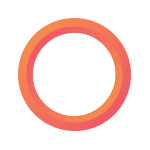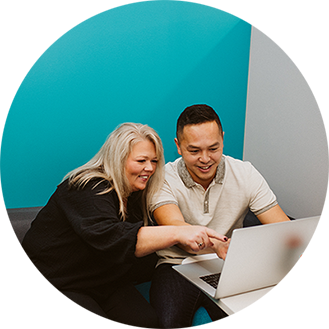Leaves, terminations & more: how payroll pros can more easily navigate employee departures
As a payroll pro, you’ve got your head around all the requirements surrounding an employee’s departure – whether they’re on leave, will be back next “peak season” or are moving on for good. But knowing what needs to be done doesn’t make the to-do list itself any shorter…
That’s why Payworks helps make the processes surrounding all types of employee terminations a whole lot simpler. Here’s how:
Status Changes & Final Pay
When an employee is in their final pay period, Payworks clients working within our Payroll solution can change that employee’s status to “Final Pay” with the click of a button; this will automatically roll their status to “Terminated” once that final pay has been issued. The same thing goes for employees entering a leave (with or without benefits) – as an admin, you can select from a list of “Final Pay” categories to ensure their status is correct after the pay period is complete.
This time leading up to the final pay period is also when you should be connecting with your dedicated Client Service Representative for any assistance you might need with paying out accruals, leaves or severance.
“Rarely have I encountered systems which, despite their inherent complexity, are so reliable, straightforward and easy to use – always with help at hand on short notice for entries which are out of the ordinary. Thanks.”
-
MacKenzie & Associates Law Corporation
Winnipeg, MB
Where do I find this?
Within the Payroll application, navigate to Employee Information under Employee Setup. Select the employee, and then the Employment tab to change status.
Records of Employment (ROEs)
As you know, you’ll also need to issue a Record of Employment (ROE) for every employee who has a gap in work or insurable earnings of seven days or more (for full-time employees) or 30 days or more (for casual, part-time, or on-call workers). Back in 2022, we rolled out our ROE Manager to ensure all of our clients could feel confident in quickly and easily preparing ROE submissions that Service Canada would accept.
Not only does our ROE Manager offer draft mode for works-in-progress (and alerts for potential red flags), a pay periods merge, and quick payment validation via the Employee Quick Statement; we also have a Mass ROE option that’s particularly helpful for seasonal businesses, those adhering to union regulations around holiday hours, or others who have to process a batch of ROEs all at once.
“Payworks has the quickest and easiest ROE process I’ve ever seen in any payroll system!”
-
Rossdown Farms & Natural Foods
Abbotsford, BC
Where do I find this?
Within the Payroll application, navigate to Processing and Record of Employment.
T4s
When tax time rolls around, you’ll need to issue T4s for the whole crew – including the folks who left the team earlier in the year.
If you’re planning on delivering a printed T4 to former employees, consider this your reminder now to confirm their mailing address before their last day! But Payworks clients who offer Self Service to their staff also have the option of allowing terminated employees to access their T4s via their ESS account (even months after they’ve left the business).
No matter how you choose to provide them to the (former and current) members of your team, Payworks makes T4s seamless and straightforward for all involved.
“Payworks provides a reliable, user-friendly platform that’s easy to navigate, and its intuitive interface makes it easy for users to learn. I particularly appreciate the automatic CRA remittances, and the easy-to-process T4s that are accurate, as well as audit reports that can help you catch errors or discrepancies.”
-
Keen Payroll and Bookkeeping
Placentia, NL
Where do I find this?
While terminated employees automatically lose access to certain HR content and functionality after their status changes, they can still access pay stubs and more for as long as you choose to keep their ESS account active. So – no action required, if that’s what you want!
In the meantime, Payworks clients who also leverage our Absence Management solution can disable former employees’ access to the Shared Calendar by entering the Employee Defaults screen, as found under Employee Setup within Absence Management. From there, simply select the employee and “Override Company Defaults” so that you can change Time Off Requests and Schedule from “Enable” to “Disable.”
Bonus (in HR only!): Checklists
If you’re a Payworks Payroll client who also leverages our Human Resources solution – buckle up, because all of this can be even simpler for you.
Within a single screen, you can change an employee’s status, fill in the leave date and the ROE code, and add Notes surrounding their departure for reference by other administrators or leaders within the business. You also have the option of adding more user-defined fields to meet the unique data needs of your organization; ultimately, if you need to track or securely share it, you can create a field for it – easy-peasy.
After saving that information, these clients are directed to our Checklists screen, which will keep both you and your fellow workforce management professionals on task and on time. Never forget an off-boarding step again – whether it’s address verification, retrieval of company property, benefits removal after termination, ROE issuance or otherwise – and assign owners and deadlines as needed. Your Checklists can even be tuned to the circumstances around the employee departure, as processes likely differ between a temporary leave, a termination or otherwise.
Best of all, thanks to the shared database of all Payworks solutions, adjusting status, adding ROE codes and more in one application will ensure that same information is auto-populated throughout the others… saving you double-entry hassle, time, and potential human error to boot.
“When I onboarded to my current role, I was introduced to Payworks - hands-down my favourite to use for all HR and payroll needs. Keep up the good work!”
- Sunco Communication and Installation
Edmonton, AB
Where do I find this?
Within the HR solution, navigate to Employee Information under Employee Setup. And to set up Checklists before you begin, you’ll want to look at Checklist Templates within the Company Setup menu.
How can Payworks’ solutions help you streamline your “to-do”s at every stage of the employee life cycle? Let us show you how we’re different: https://www.payworks.ca/solutions/corporate.
Key topics in this article:
InnovationPayroll ResourcesNPWSMEFranchiseeHospitalityPayroll ManagementThese articles are produced by Payworks as an information service. They are not intended to substitute professional legal, regulatory, tax, or financial advice. Readers must rely on their own advisors, as applicable, for such advice.