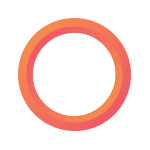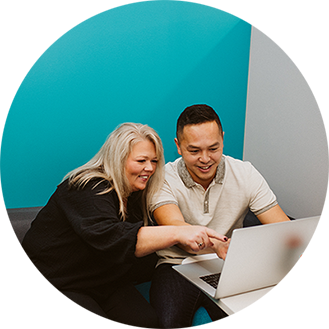Six tips to ensure you have a smooth year-end
It’s that time of year again… and Payworks has the secret sauce to make year-end the least stressful it can possibly be.
That’s right, it’s time to start thinking about all of the steps necessary to process your business’ year-end reports and tax forms. But don’t worry! If you begin working through Payworks’ industry-leading, interactive checklist now, you’re on the right track to a hassle-free year-end experience. Not only does our year-end toolkit include helpful videos and numbered steps to identify and guide you through each task; it’s also backed by our unparalleled one-to-one customer service model.
Our industry experts compiled their top six tips to ensure you have a smooth year-end:
- Collect Employment Insurance (EI) and Canadian Pension Plan (CPP) shortages, if any, before the final run of the year.
- Gather all missing employee information such as Social Insurance Number (SIN) and addresses.
- Update employee tax forms (T4 and T4A slips) with the applicable Canadian Dental Care Plan (CDCP) access codes to indicate whether an employee, former employee or spouse of a deceased employee was eligible on December 31 of the reporting tax year to access dental insurance or coverage of any kind. If you update employee tax forms prior to December 31, it’s recommended that you review the field entries before authorizing your tax forms to ensure the information is accurate.
Payworks pro tip: There are a few ways to do this in the Payworks application. For individual employees,navigate to Payroll > Employee Setup > Employee Information and complete the CDCP Indicator field in the Benefit section on the Employment tab. The value selected will populate on the T4 or T4A slips.
If you need to update multiple employees’ CDCP status, there’s also a CDCP Export report option available. Navigate to Reports > Year-End Reports and download the CDCP Export to review and edit the CDCP indicator columns. Save the file and import it into the system by navigating to Payroll > Employee Setup > Employee Imports. Don’t forget to click save!
When updating CDCP status, ensure you also have terminated employees selected, as this field needs to be completed for former staff as well.
- Ensure your year-to-date adjustments are processed before your final run of the year.
- Check that Earnings/Deductions/Benefits are assigned to the correct box on each employee’s tax form.
- Update the EI and Workers Compensation Board (WCB) rates after your final run is completed, but before your first run of the New Year.
Payworks pro tip: To ensure the upcoming year runs smoothly right from January 1, confirm your payroll schedule within the Payworks application - that way you’re not caught off guard by a run change due to a statutory holiday.
Enjoyed this helpful year-end article? Subscribe to theWorks blog to receive insights (just like this one) directly to your inbox by visiting: https://www.payworks.ca/landing-pages/campaigns/subscribe-to-theworks-blog.
Key topics in this article:
ResourcesT4 SeasonYear EndPayroll ResourcesBusiness OwnerSMEFranchiseeHospitalityBookkeeperPayroll ManagementLegislationThese articles are produced by Payworks as an information service. They are not intended to substitute professional legal, regulatory, tax, or financial advice. Readers must rely on their own advisors, as applicable, for such advice.