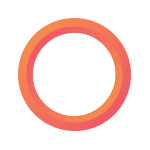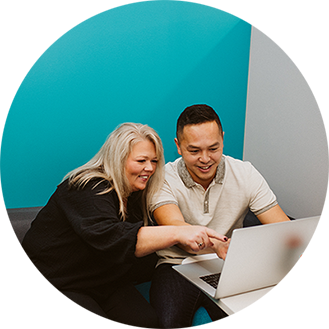Daylight Saving Time and the payroll impact on overnight staff
Daylight Saving Time (DST): whether you love “falling back” into an extra hour of sleep, dread “springing forward” an hour early, or quite frankly don’t understand why we do it at all, DST is a reality with which most Canadians have to contend twice a year.
And for Canadian organizations with staff on the clock 24/7 – from personal care homes to cleaning services to hospitality and many more – DST can present some major headaches when it comes to accurately tracking your employees’ time and paying them accordingly!
To stay compliant, get a handle on DST and learn how Payworks can help make that time transition seamless for you and your crew, read on.
What’s the big deal with DST?
With the exception of regions that don’t observe DST, this time shift starts in the spring and ends in the fall each year. In Canada, it takes place at 02:00am local time – so unless your alarm clock is your smartphone or another device that automatically updates overnight, you need to change your clock before you go to sleep that evening to ensure you’re awake at the right time the next morning!
But what does this mean for folks who aren’t sleeping – and are in fact working – overnight?
Spring:
“Springing forward” means that the clocks advance by an hour at 02:00am, so the time goes from 01:59am straight to 03:00am. As an example, for an employee scheduled to work that night from 11:00pm-05:00am (which is a six hour shift on any other night), they would only actually work for five hours because the clock advances by one hour during their shift. As such, they should only be paid for five hours of work.
Fall:
“Falling back” means that the clocks go backwards by an hour at 02:00am, so the time goes from 01:59am back to 01:00am. As an example, for an employee scheduled to work that night from 11:00pm-05:00am (which is a six hour shift on any other night), they would end up working for seven hours because the clock went backwards by one hour during their shift. As such, they must be paid for seven hours of work.
Yikes, that DOES sound complicated! OK, what do I do next?
First of all, we recommend communicating with your overnight crew prior to DST to avoid any confusion or surprises. After that, there are two distinct steps to take – and Payworks is here to help you with both.
Ensuring time will be tracked correctly going forward (…or at least until the next time change)
If you’re using a time capture solution that’s connected to the Payworks system, you shouldn’t have to do anything for this step other than a quick double-check after the fact! You can rest easy (that night, and every night for that matter) knowing we’ve got you and your team covered.
If your employees clock in and out using WebTime via Self Service, the time would be submitted within the Payworks system based on the time reflected on the user’s device (so if they’re clocking in and out on their smartphone, everything should be recorded correctly, as smart devices mostly update automatically for DST). The only exception to this is if the account is set up to reflect Server Time, but either way, you should still be all set – our server auto-updates at 02:00am on DST night. No fuss, no muss.
What about if you’re using physical clocks? Over the course of that DST night and the evening that follows it, and via our secure connection, we initiate multiple reboots to ensure not only that your fingerprint, thermal or facial recognition clock aligns with the new time, but also that hours worked will correctly flow through to Time Management, and from there onwards to Payroll.
While a single reboot should be all it takes, running multiples helps make extra sure that any temporary network connectivity issues on the client side – whether due to a brief power outage or otherwise – don’t get in the way of the update. So while you’ll still need to review and approve hours (as always!) and might want to give a slightly-closer-than-usual glance at the shifts impacted by and immediately following DST, you’re unlikely to find any inconsistencies there.
However, if you’re a Payworks client leveraging data from a third-party time capture solution, you’ll need to ensure that this hours update has been managed within that system before the data is imported into Payworks’ system.
And if you’re not a Payworks client at all… well, we’d strongly recommend taking a closer look to ensure that hours have been correctly captured and reflected in your payroll!
Manually overriding tracked time for employees working during the DST time change
Once you’ve got a sense of exactly when DST kicked in on your clocks, you’ll need to revisit and override the tracked time of the employees who were on the clock when it changed. As described above, they must be paid for the number of hours they actually worked – not what it says on the clock.
If you’re a Payworks client looking for guidance on this process, we’ve got you! Your dedicated Client Service Representative is here to answer any questions you might have, and if you’re burning the midnight oil yourself, the Help Centre is available anytime within Payworks’ application. We promise: it’s simpler than you might think.
Looking to spend a whole lot less time managing time? We invite you to explore Payworks’ Time Management solutions to find out how we can make it quick and simple for you and your workforce: https://www.payworks.ca/solutions/time-management.
Key topics in this article:
ResourcesPayroll ResourcesBusiness OwnerHR ManagementSMEFranchiseeHospitalityPayroll ManagementThese articles are produced by Payworks as an information service. They are not intended to substitute professional legal, regulatory, tax, or financial advice. Readers must rely on their own advisors, as applicable, for such advice.