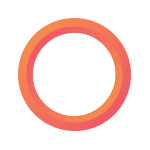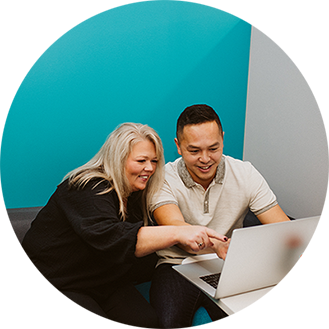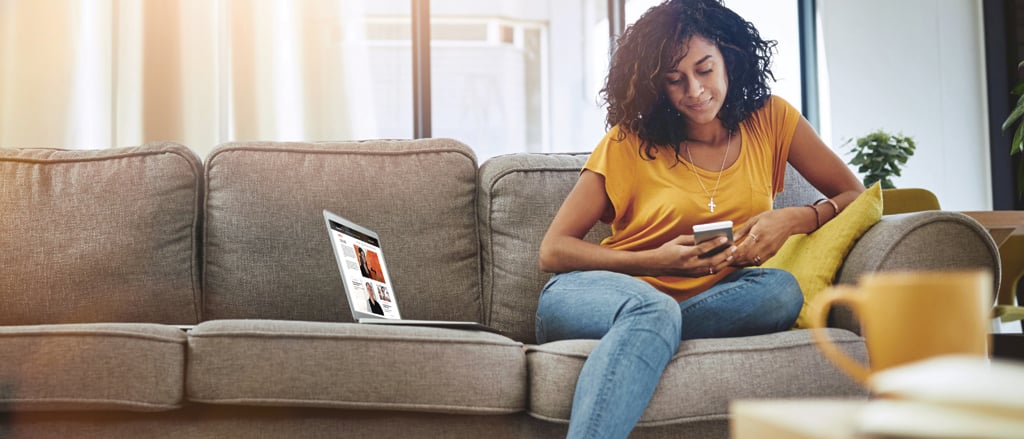
For your remote workforce: access Payworks ESS from convenient home screen tile
There’s a quick and easy way for remote workers to access their T4s and pay statements and to change important information like contact details, emergency contacts or banking info. Payworks’ Employee Self Service (ESS) is even more convenient for today’s workforce when accessed from a handy tile on the home screen of their web-enabled device.
Whether they use a tablet, cell phone or other mobile device, here are step-by-step instructions on how to set up Payworks' ESS on a home screen:
ANDROID: HOW TO
Using an Android device, navigate to payroll.payworks.ca
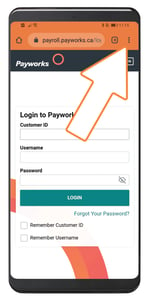
Click the icon that looks like three bullet points in the top right-hand corner
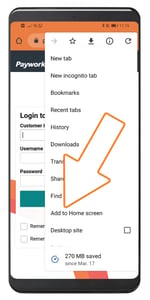
In the menu, select “Add to Home Screen”
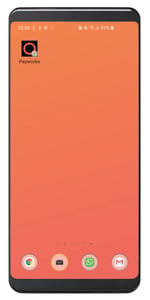
Find the Payworks icon on your home screen
APPLE: HOW TO
For iPhone devices, navigate to payroll.payworks.ca
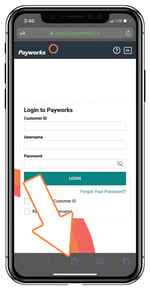
Click the icon in the middle of the bottom row (a box with an arrow pointing up)
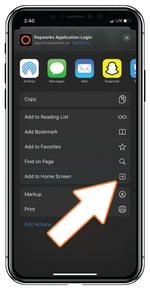
Click “Add to Home Screen” on the bottom bar of the pop up window
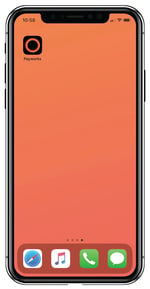
Find the Payworks icon on your home screen
Key topics in this article:
ResourcesPayroll ResourcesBusiness OwnerSMEFranchiseeHospitalityPayroll Management